ApplicationsLawnLoginI get tired of running a browser everytime I use Georgia Tech's LAWN network, especially if I'm just running a non-browser app like AIM. I spent a few hours coding some C# and LawnLogin was the result, available for download. LawnLogin, as the name might imply, allows you to login to LAWN automatically by watching your network and submitting your login details to LAWN as soon as you've joined the network.Screenshots: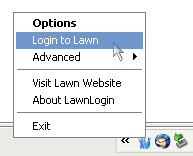
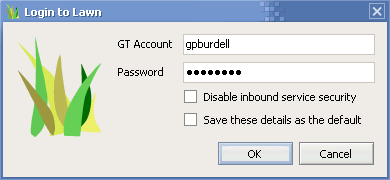
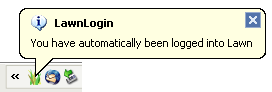
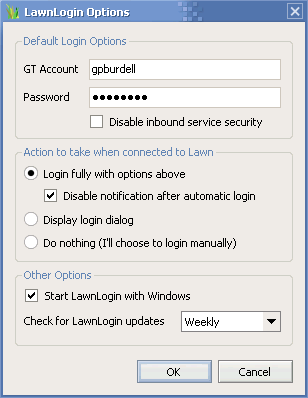 Download v1.4.1.0
Requirements
LawnLogin requires the .NET Framework version 2, which is available for any modern Windows machine via Windows Update. I recommend placing the executable in C:\Program Files, then running the program and checking the "Start LawnLogin with Windows" option.
Download v1.4.1.0
Requirements
LawnLogin requires the .NET Framework version 2, which is available for any modern Windows machine via Windows Update. I recommend placing the executable in C:\Program Files, then running the program and checking the "Start LawnLogin with Windows" option.
How it WorksWhen running, LawnLogin keeps up with your network status and checks whether you are connected to LAWN, as well as whether you are logged in. If you connect to GTwireless or the wired LAWN system, the program will detect this and take the desired action. If you prefer, it can present a login dialog or automatically log in if you have entered a username and password in the options. Your password is stored in a somewhat-obfuscated manner in the registry, but as with any app that saves your password, this is not completely secure if someone gains access to your computer. You may enter just a username if you prefer to be prompted for the password each time. Because LawnLogin uses HTTPS to talk to LAWN's login servers, and because HTTPS provides server identity verification, you can be assured that it will never accidentally give your details to any other server.Source Code, etc.For those who are curious and/or security-conscious, you can download the source. It is licensed under a Creative Commons BY-NC-ND license. Also, I have made every effort to make this program reliable, but I do not assume any liability for its use. Use at your own risk. You can also view the changelog.PortThru A localhost port forwarder, PortThru virtually "splices" two TCP ports on the local computer. Upon running the program, enter the two desired ports and click "open", and PortThru opens both ports to listen. Connect to either port first. The program will passively accept the first connection, and when a connection is made to the other port, a short text message will be sent to the first. Once both ports are connected, any data sent to one will be immediately relayed to the other.
I wrote this app to allow me to use a telnet client to "talk" to a client, thus manually simulating a server. Say you're writing a POP client - just open ports 110 and 1000, then telnet to localhost:1000. Run your POP client on localhost:110 and the telnet program will indicate that the connection has been made by the POP client. The POP client will believe it's connected to a server, and you can manually simulate server responses by typing in the telnet session, to test your POP client.
More simply, chat between two telnet sessions on computers A and B without a telnet server. Run PortThru on computer C and open ports 1000 and 1001. Then, telnet from computer A to computer C:1000 and telnet from computer B to computer C:1001. Now, anything typed on computer A will appear on computer B and vice versa. A localhost port forwarder, PortThru virtually "splices" two TCP ports on the local computer. Upon running the program, enter the two desired ports and click "open", and PortThru opens both ports to listen. Connect to either port first. The program will passively accept the first connection, and when a connection is made to the other port, a short text message will be sent to the first. Once both ports are connected, any data sent to one will be immediately relayed to the other.
I wrote this app to allow me to use a telnet client to "talk" to a client, thus manually simulating a server. Say you're writing a POP client - just open ports 110 and 1000, then telnet to localhost:1000. Run your POP client on localhost:110 and the telnet program will indicate that the connection has been made by the POP client. The POP client will believe it's connected to a server, and you can manually simulate server responses by typing in the telnet session, to test your POP client.
More simply, chat between two telnet sessions on computers A and B without a telnet server. Run PortThru on computer C and open ports 1000 and 1001. Then, telnet from computer A to computer C:1000 and telnet from computer B to computer C:1001. Now, anything typed on computer A will appear on computer B and vice versa.
Download PortThru (9k)StartSaverImmediately start the current Windows screen saver. Ever since MS Office began providing a shortcut to start the screensaver on demand I had been spoiled by it. However, since the MS Office toolbar has gone out of use and because I didn't want to depend on a multi-hundred-dollar piece of software to start my screensaver, I wrote this program which makes a simple API call to start the active screensaver. Put it in the start menu and give it a key combination for easy access. Note: Windows XP SP2, and possibly others, considers the release of a key enough to "exit" the screensaver. Thus, when you use a key combination to execute this program (and run the screensaver), release the keys very quickly so that they're up before the screensaver gets going.Download StartSaver (8k)
Test cursors over various background colors.
When developing cursors, it helps to have a point of reference to see what the cursors will look like when animated and hovering over various colors. This app allows various cursor types to be previewed while providing a multi-color and multi-pattern surface over which to hold the active cursor.
| ||
Hydrous
Please wait ...
There was an error fetching the requested dialog.
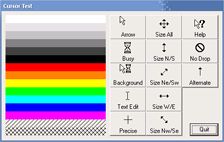 CurTest
CurTest